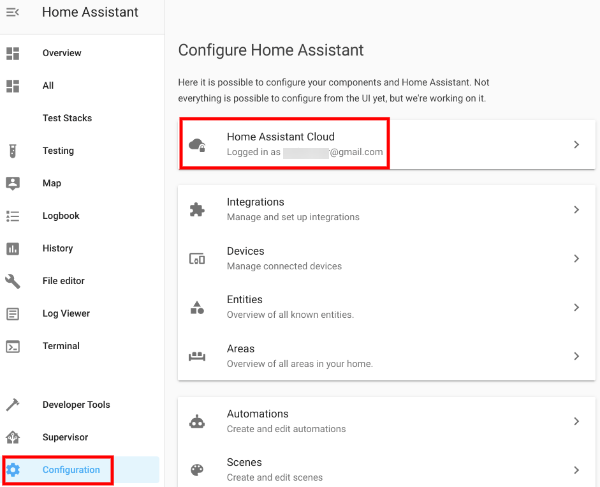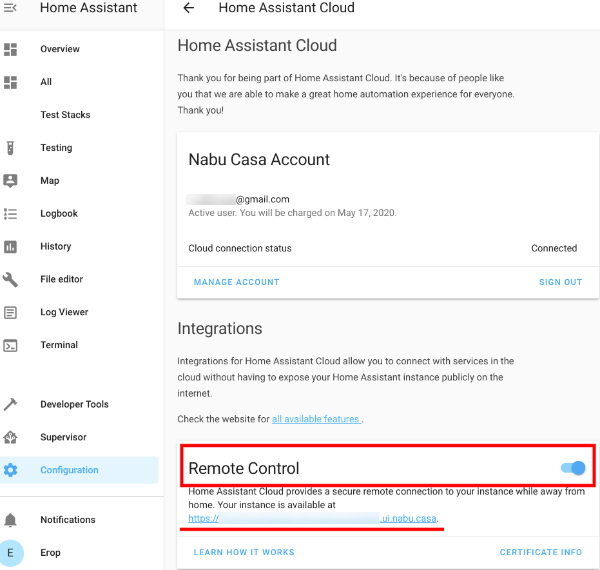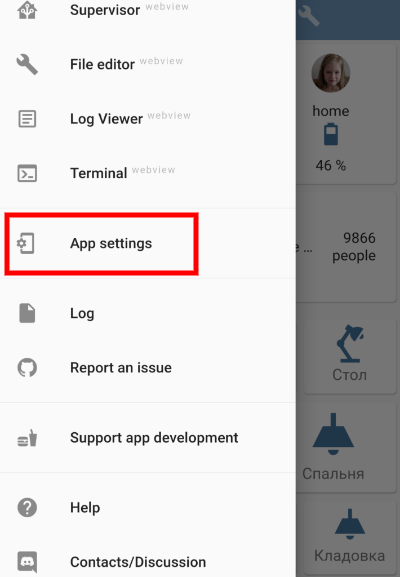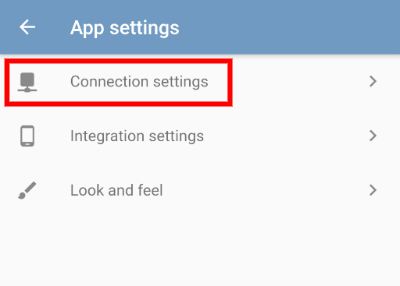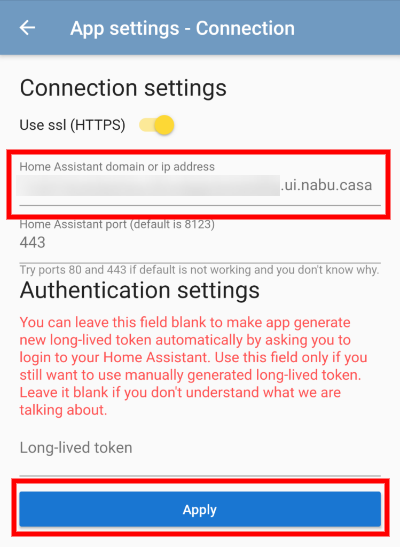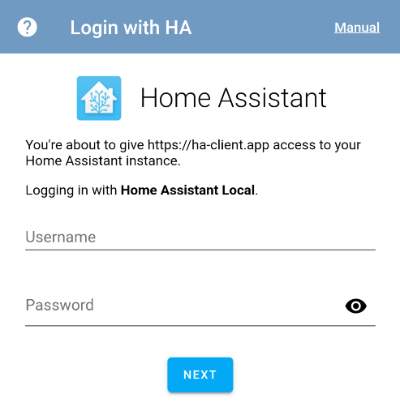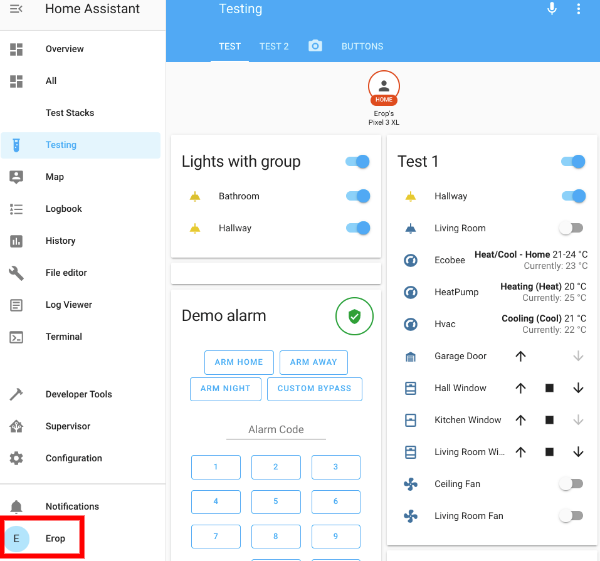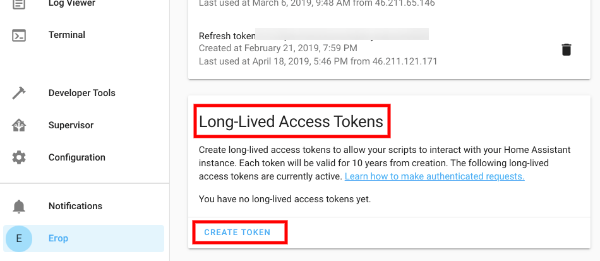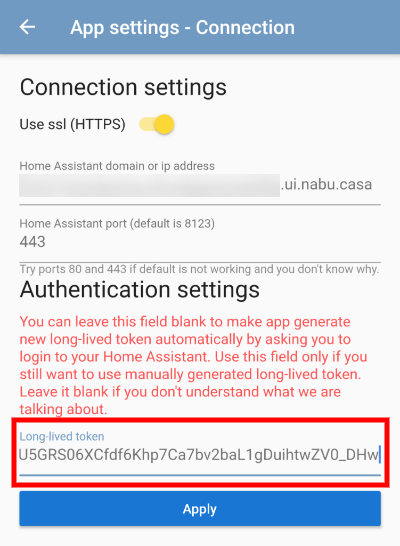4.2 KiB
Help pages - Connection
If this documentation was not useful enough for you, feel free to ask any question in HA Client on Descord
Quick start
The quick and easy whay to connect HA Client with your Home Assistant server is to use Remote UI. If you alredy had it set up, just open your Home Assistant UI in browser, go to Configuration - Home Assistant Cloud, find Remote Control section and copy the url from Your instance is available at.
Then just go to App settings in HA Client, choose Connection settings, put copied url to Home Assistant url field ignoring all other fields and hit Apply.
Now you need to login. And this process will be almost automatic thanks to Home Assistant Authentication API. You'll see a login form loaded directly from your Home Assistant instance:
That's it! You are ready to go.
Advanced
Port
You don't need to worry about port if you are using Remote UI. Just leave it blank.
By default your Home Assistant is using port number 8123. But to access your instance from outside of your home network, probably you configured some port forwarding rules on you router. If you forward some other port from outside to 8123 port on Home Assistant IP, you need to use that port instead.
If you are accessing your web interface without port, then you need to try port 80 or 443 in app.
You can also try to leave port number field blank to make HA Client to try to choose port for you. May be it will succeed.
HTTP or HTTPS
You don't need to worry about this option if you are using Remote UI. Just leave it as is.
It is not required to use secure connection. Just remember: if you are accessing your web interface with http, you need to switch “Use ssl” off in app settings as well.
But if you are using ssl (accessing web interface with https://) – your certificate should be valid and not self-signed. This is not a restriction of HA Client, but a known issue of Flutter framework.
SSL Certificates
The main requirement is that your SSL Certificate should not be self-signed. Most certificates from providers like Let’s Encrypt will work. There is known issue with RapidSSL certificate, but this problem is common not only for HA Client.
Using of self-signed certificate is not possible for now and this is a restriction of Flutter’s WebSocket implementation.
Login with long-lived token
It is possible to generate long-lived token manually and set the app to use it instead of logging in with a simple OAuth way. To make HA Client use your generated long-lived token you need:
- Go to your Home Assistant web interface and open your profile settings (just click on your user picture in the bottom part of main menu)
- Scroll down to Long-lived access tokens section and click Create token
- Give it a name
HA Clientas it will be used only for HA Client app (it is recommended to use different access tokens for different apps and services) - Click Ok and copy newly generated access token somewhere in a safe place or directly to Connection settings of HA Client and hit Apply